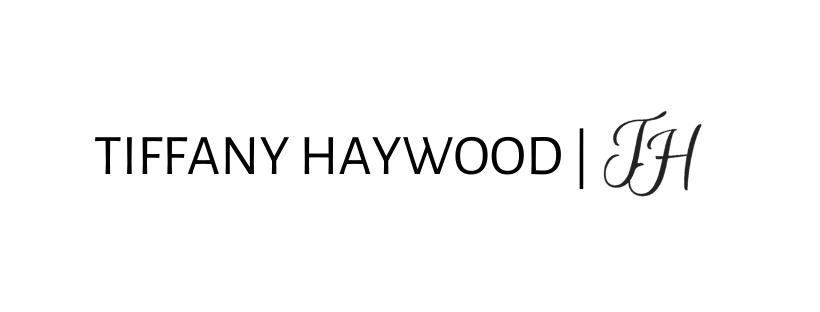When hiring someone to work on your WordPress site behind the dashboard you will most likely need to grant them access as an Admin. This access should be completely under your control and temporary (self-expiring) unless you hire a permanent web designer for consistent management of your site. Once the project is complete be sure to remove their Admin Access from your site.
Here’s how to add an Admin to your WordPress Site:
- Log in to your WordPress site
- you will be logged in to your Dashboard
- On the right-hand side, scroll down to Users
- Click Add New

4. Fill out the Add New User form.

-
- Username – make specific to the admin being added (ex: THaywood)
- Email should be the new Admin’s email address (ex: tiffany@tiffanyhaywood.com)
- First name, last name, and Website are optional and do not need to be filled in
- Select Generate Password
- Deselect Send User Notification
- *You will send the Username/Password directly via your client dashboard
- Select Role
- SEO Editor, SEO Manager, Subscriber, Contributor, Editor, Administrator
5. Click Add New User
At this point, if you are creating access for me as a client please login to your secure Honeybook Client Portal – send your WordPress site login URL, the Username, and Password via a direct email.
Login URL: http://yoursite.com/wp-admin
User: THaywood
Should you need any additional help or have any questions, please feel free to use the chatbox to the right or send me an email at tiffany@tiffanyhaywood.com
To Remove Admin Acess once the project is complete the following steps:
- Log in to your WordPress site
- you will be logged in to your Dashboard
- On the right-hand side, scroll down to Users
- Click All Users
- Select User to be deleted
- Select Bulk Action – Delete
- Click Apply
- Click Confirm Deletion